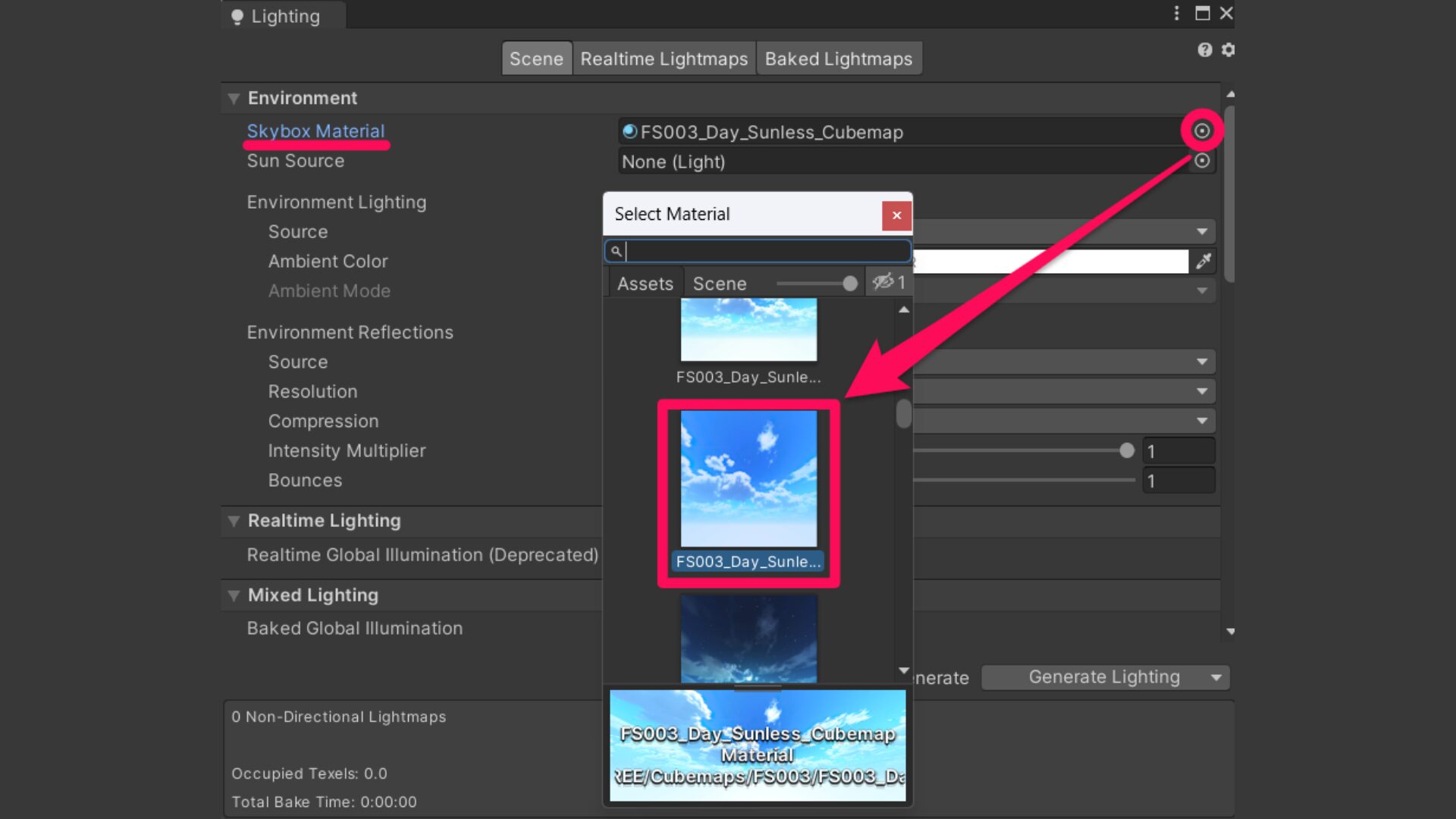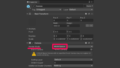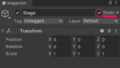はじめに
この記事では Unity で VRChat のワールドを制作するときにそのワールドの空を自由に変更する方法をザックリと解説します。
手順
Skybox のインポート
手順1
手順は非常に簡単です。
まずは Unity Asset Store などから好きな Skybox 用のマテリアルをインポートします。
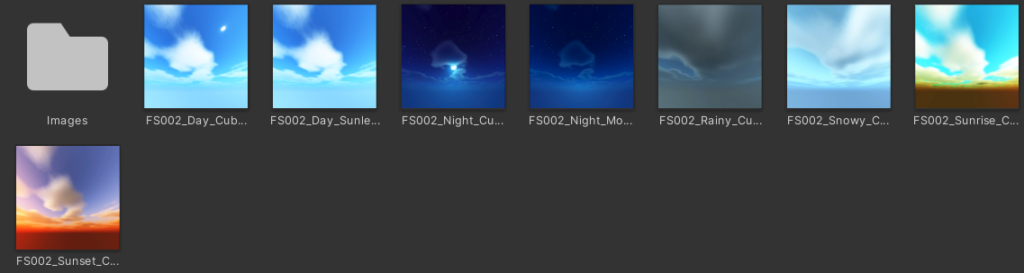
Skybox の設定
手順2
Unity エディタの左上から「Window > Rendering > Lighting Settings」を選択して開きます。
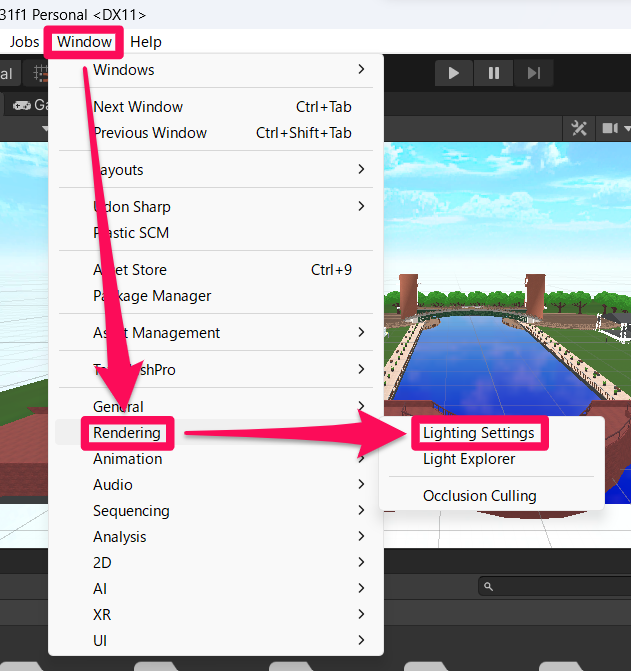
手順3
「手順1」でインポートした Skybox 用のマテリアルを「Lighting > Scene > Environment > Skybox Material」に設定します。
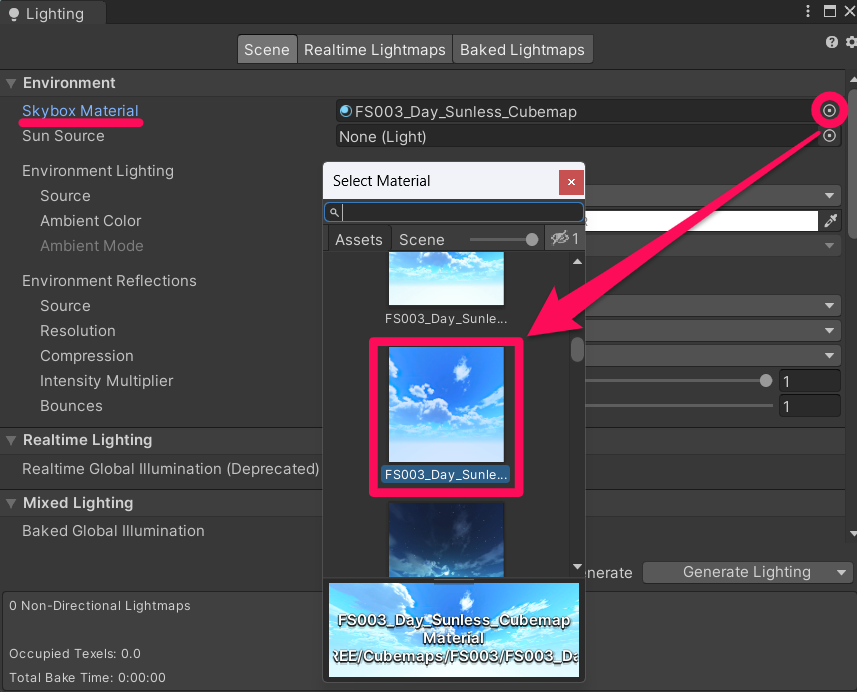
手順は以上です。
これでワールドの空を変更できたかと思います!